Copy profiles
The function of the ‘Copy to’ menu is to copy profiles from one place to another. This is the way you will mainly move profiles around. You can copy profiles from work sessions, albums or the People gallery, by clicking the ‘COPY TO’ button in the top right of the menu.
Copy profiles to another project
If you want to copy profiles to another project, after clicking ‘COPY TO’ select ‘COPY PROFILES TO ANOTHER PROJECT’, then select the session of the project you wish to copy the profiles into and click ‘COPY AND GO TO SESSION’.
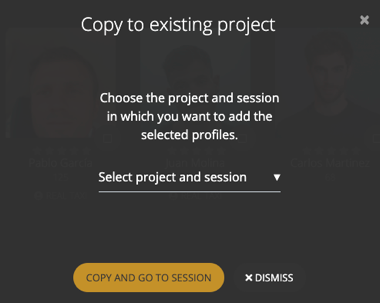
Copy profiles to a new project
If you want to create a new project with the selected profiles, select the option ‘COPY PROFILES TO A NEW PROJECT’. Then enter the name of your new project and click ‘CREATE AND GO TO SESSION’, and you will have created the project with the selected profiles in a ‘Pick from your People gallery’ work session.
Copy profiles to a work session / Copy profiles to another work session
You can copy profiles from a work session to another work session within the same project using the option ‘COPY PROFILES TO ANOTHER WORK SESSION’. Select the session in which you wish to copy the profiles to and press ‘COPY AND GO TO SESSION’.
You can also copy profiles from an album to a work session within the same project, with the option ‘COPY PROFILES TO A WORK SESSION’. Select the name of the work session you want to copy the profiles to and then click ‘COPY AND GO TO SESSION’.
There’s the option of creating a new work session when using this option from the ‘Copy to’. Just select the option ‘Copy to new session’ from the dropdown menu and click ‘COPY AND GO TO SESSION’ and you will have created a new ‘Pick from your gallery’ work session with the selected profiles in it. This session will have a default name, but you can rename it later.
Copy profiles to a selection album / Copy profiles to another selection album
To copy profiles to a selection album from a work session or a role album, use the option ‘COPY PROFILES TO A SELECTION ALBUM’, select from the list of selection albums inside the project and click ‘COPY AND GO TO ALBUM’.
To copy profiles from a selection album to another selection album, use the option ‘COPY TO ANOTHER SELECTION ALBUM’. Select the other selection album you wish to copy the profiles to from the list and click ‘COPY AND GO TO ALBUM’.
You also have the option of creating a new selection album with the selected profiles within the project. To do so, at the moment of selecting the album, click on ‘CREATE A NEW ONE’ under the ‘Select album’ menu, name it and click ‘CREATE AND GO TO ALBUM’.
Copy profiles to another project
If you want to copy profiles to another project, after clicking ‘COPY TO’ select ‘COPY PROFILES TO ANOTHER PROJECT’, then select the session of the project you wish to copy the profiles into and click ‘COPY AND GO TO SESSION’.
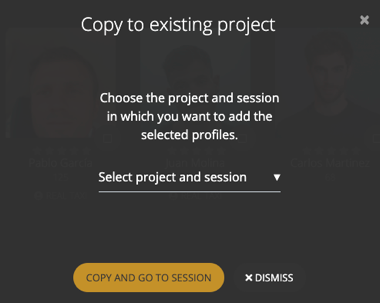
Copy profiles to a new project
If you want to create a new project with the selected profiles, select the option ‘COPY PROFILES TO A NEW PROJECT’. Then enter the name of your new project and click ‘CREATE AND GO TO SESSION’, and you will have created the project with the selected profiles in a ‘Pick from your People gallery’ work session.
Copy profiles to a work session / Copy profiles to another work session
You can copy profiles from a work session to another work session within the same project using the option ‘COPY PROFILES TO ANOTHER WORK SESSION’. Select the session in which you wish to copy the profiles to and press ‘COPY AND GO TO SESSION’.
You can also copy profiles from an album to a work session within the same project, with the option ‘COPY PROFILES TO A WORK SESSION’. Select the name of the work session you want to copy the profiles to and then click ‘COPY AND GO TO SESSION’.
There’s the option of creating a new work session when using this option from the ‘Copy to’. Just select the option ‘Copy to new session’ from the dropdown menu and click ‘COPY AND GO TO SESSION’ and you will have created a new ‘Pick from your gallery’ work session with the selected profiles in it. This session will have a default name, but you can rename it later.
Copy profiles to a selection album / Copy profiles to another selection album
To copy profiles to a selection album from a work session or a role album, use the option ‘COPY PROFILES TO A SELECTION ALBUM’, select from the list of selection albums inside the project and click ‘COPY AND GO TO ALBUM’.
To copy profiles from a selection album to another selection album, use the option ‘COPY TO ANOTHER SELECTION ALBUM’. Select the other selection album you wish to copy the profiles to from the list and click ‘COPY AND GO TO ALBUM’.
You also have the option of creating a new selection album with the selected profiles within the project. To do so, at the moment of selecting the album, click on ‘CREATE A NEW ONE’ under the ‘Select album’ menu, name it and click ‘CREATE AND GO TO ALBUM’.