Download
From the ‘Download’ menu, you will be able to access and export media and information of profiles for usage outside the platform.
Once inside a work session, album or your People gallery, you can access it through the ‘↪DOWNLOAD’ button at the top right of the screen. You can also perform its actions on entire work sessions or albums by clicking the options button at the bottom right of the thumbnails inside the project dashboard.
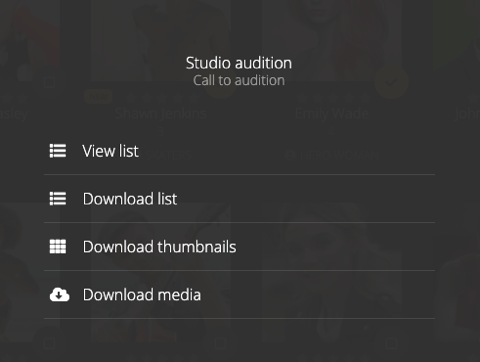
View list
With the option ‘View list’ you can see a table list of the profiles with all their info.
If you click this from a work session, you'll have all the information from the profiles asked in the form related to that session. If you do it from an album, it will show all the profiles information, and the work session’s information if they have it.
Download list
This will download a list with the profile's information, similar to the one you see in ‘View list’ but in excel format to your computer.
Download thumbnails
This option is meant for quick sharing, it will download a .PDF document with only the cover pictures of the profiles in thumbnail size and their names.
Download media
This option works to download all the media from profiles to your computer, organized by folders. You can download all the media from all the profiles in a single session or album, or select the profiles you want to download the media of.
Inside the downloaded file you will find folders by role and a thumbnail .PDF of all the profiles. Inside each role folder you will have the profiles organized by subfolders, and their media inside it organized by kind.
Once inside a work session, album or your People gallery, you can access it through the ‘↪DOWNLOAD’ button at the top right of the screen. You can also perform its actions on entire work sessions or albums by clicking the options button at the bottom right of the thumbnails inside the project dashboard.
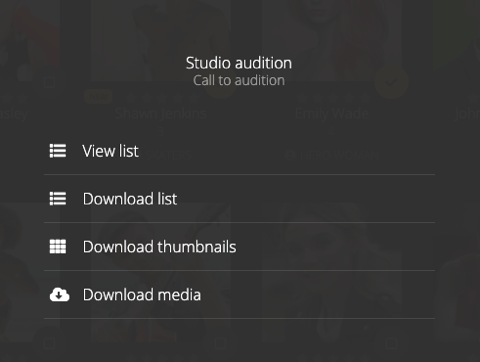
View list
With the option ‘View list’ you can see a table list of the profiles with all their info.
If you click this from a work session, you'll have all the information from the profiles asked in the form related to that session. If you do it from an album, it will show all the profiles information, and the work session’s information if they have it.
Download list
This will download a list with the profile's information, similar to the one you see in ‘View list’ but in excel format to your computer.
Download thumbnails
This option is meant for quick sharing, it will download a .PDF document with only the cover pictures of the profiles in thumbnail size and their names.
Download media
This option works to download all the media from profiles to your computer, organized by folders. You can download all the media from all the profiles in a single session or album, or select the profiles you want to download the media of.
Inside the downloaded file you will find folders by role and a thumbnail .PDF of all the profiles. Inside each role folder you will have the profiles organized by subfolders, and their media inside it organized by kind.